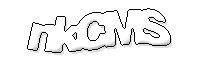 |
Features
Requirements
Installation
First steps
Members
Forums
Links
Installation
- Run the client application and click on the Connect icon.
- Enter the url of your web-site (ex. http://localhost/nkCMS/) and press connect button.
- First you have to create a template. Open the Template List and click
on the Add icon. By clicking on the new tempate you can rename
it (ex:Basic) and by double clicking you can edit it. Insert
the following stylesheet:
<xsl:stylesheet xmlns:xsl="http://www.w3.org/1999/XSL/Transform" version="1.0">
<xsl:output method="xml" indent="no" omit-xml-declaration="yes"/>
<xsl:template match="Phone" >
<br/><span style="font-size:10px;color:#000080;"><xsl:value-of select="text()"/></span>
</xsl:template>
</xsl:stylesheet>
- Now you should create a block-type. Open the block List from the icon on the top and then press the Add icon.
- Open the Properties from the icon and then double click on the new
Block-type.
Rename the Block type to BasicBlock Change the HandleAs value to XHTML and change the tamplate to the previous template (Basic). - Now you can create a new block. Click on Add icon on the SiteTree
panel.
Select a name (ex.Page1) and BasicBlock for blockType. - Open the content List window, you will see a list of content files and languages. Drag the 'English' language on the 'Default.aspx' file. This tells to nkCMS that this file contain content in English language.
- Double click on the Default.aspx to edit it. Insert the following
xhtml:
<html>
<head> - </head>
<body>
<Phone>800 232 3676</Phone>
</body>
</html>
- Now call the page http://localhost/nkCMS/Page1/ and see the result.